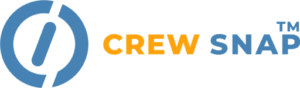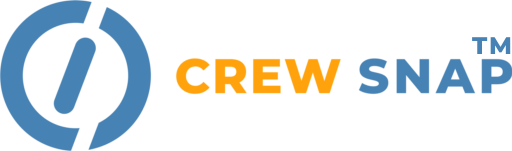
Support
Getting Started
How do I create an account?
You can create an account by clicking the “Get Started” button on the homepage.
If you’re joining a company created by someone else, you can ask them so send you an invitation email.
What are the system requirements?
Our application works on modern web browsers like Chrome, Firefox, Safari, and Edge. A stable internet connection is required. Except for the dashboard, Crewsnap.app is not designed to be used on mobile (phone) screens.
How do I reset my password?
Click the “Forgot Password” link on the Sign In page and follow the instructions sent to your email.
How do I contact support?
Send an email to support@crewsnap.app, or click the “Contact” menu item at the top of this page.
Using Crewsnap.app
How do I create a new project?
Click “Projects” in the side menu, and click the “New Project” button. Fill in the required details and click “Create Project”. Also visit the “Trades” and “Project Access” tabs to set which trades are on the project, and which non-manager users can access the project.
What are Trades?
“Trades” are the specific scopes or work or resources you plan to schedule using CrewSnap. These can be your specific crew like drywall or finishers or specific like an employee or equipment piece. You are able to then update your forecast needs for those Trades and see the utilization and forecasting for that element.
How do I add Trades to my company?
Click “Trades” in the side menu, and click the “+ New Trade” button. Fill in the required Name field, add your Notes and select your “Trade Cell Color” and click “Create Trade”. You can also assign Tags to your Trade in this step.
What are Tags?
“Tags” allow you to define how the software can work best for you. You can assign a Tag for geographical location, specific personal or resource or even client. Here’s some examples of tags you might want to use:
“BEST” = Client – Best Development
“PM-BS” = Project Manager-Ben Smith
“FM-JD” = Foreman- John Doe
“LOC-SW” = Office Location- SW Office
“PrevWage” = Payroll Type- Prevailage Wage
“EQP-SL” = Equipment need- Scissor Lift
“LEEDAP” = Credentials- LEED AP
“EXP-WF” “EXP-MS” – Project Experience- Wood Frame, Metal Studs
These are just examples, you can name tags anything you’d like.
You set up tags for your company in the company settings (gear icon), then click on Tag Manager.
Tags can then be used to sort project Reporting to customize how you see your data.
How do I do Forecasting?
Click “Forecasting” in the side menu, and select your Project from the dropdown in the Upper Right. You can toggle the “Week Start” to Monday if that fits your needs, you can also toggle on “Total Crew Days”. If you want to update Actual usage, you can toggle on past dates to keep an accurate log of resources.
Forecasting automatically starts at today’s date or 1st date of your project if it is in the future, select the Trade field, enter your Crew value for each week and select Tab to move to next week field. Total Crew Days automatically updates with Future and Previous dates.
Once Forecasting is complete, select “Save Changes”.
How do I run Reports?
Click “Reporting” in the side menu, and sort/filter based on “Projects” and “Tags” (multi-select forthcoming). You can also select the report date and range.
There are 3 Report Types and the abilty to include a Graph with each option.
Default (Projects & Totals):
Shows you the Trades per project on a weekly basis for your project(s). Also shows you a graph of the crew manhours per week and sums at the bottom.
Projects Only:
Only shows you the Projects, without the sum of ALL Trades at the bottom.
Totals Only:
Shows you the sum of ALL Trades, but not Project-specific counts.
Once you have your data assembled select the “Print” buttom to generate a PDF of your data (additional export options coming in future updates).
Billing and Subscription
How do I manage my subscription?
The owner of the company subscription can click on the gear icon in the bottom of the sidebar menu, then click “Manage Subscription”
Where can I find my invoices?
Click on the gear icon in the bottom of the sidebar menu, then click “Manage Subscription”. On that page, click “Manage Billing” to go to the billing portal.
How do I change or cancel my subscription?
Click on the gear icon in the bottom of the sidebar menu, then click “Manage Subscription”. On that page, click “Manage Billing” to go to the billing portal.
How do I delete my account and/or data?
Please contact us using our contact form, or email us at support@crewsnap.app
What are the subscription limits in CrewSnap.app?
In your company, you can have a maximum of 50 trades, 50 tags, and 50* users.
*Steel plans allow up to 100 users. Please contact us if you need more than these limits for the plan you’re on.
The number of projects in active or projected status is determined by your plan level. You can view your usage of plans, trades, and users via the “Manage Subscription” button on the settings page.
Legal
Where can I find your terms of service and privacy policy?
Use the links at the bottom of this page. Our cookie policy is included in the privacy policy.